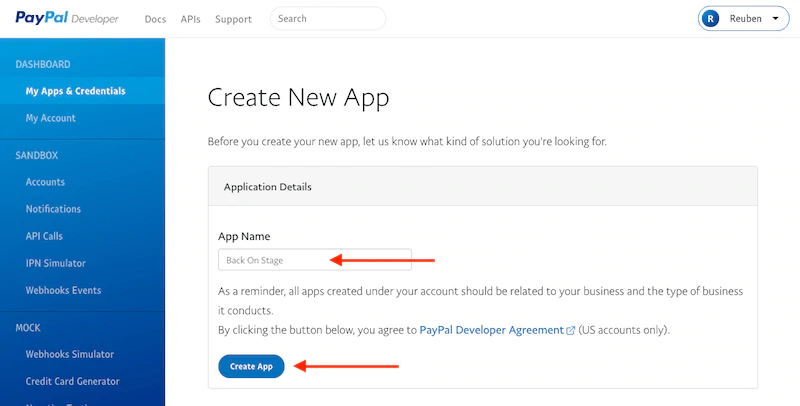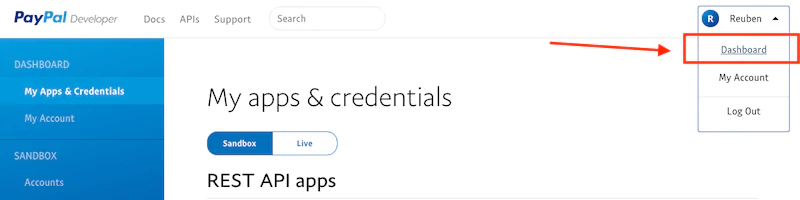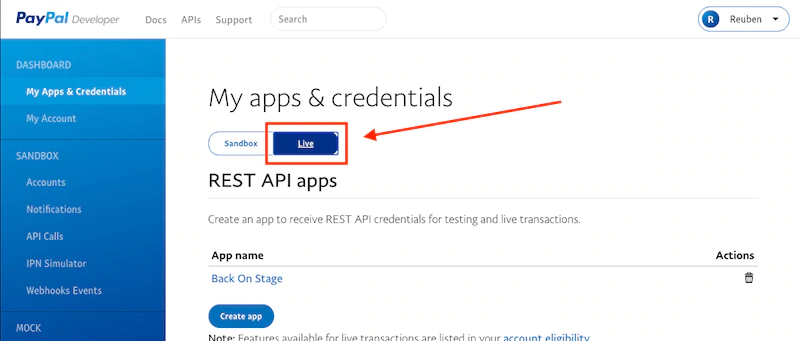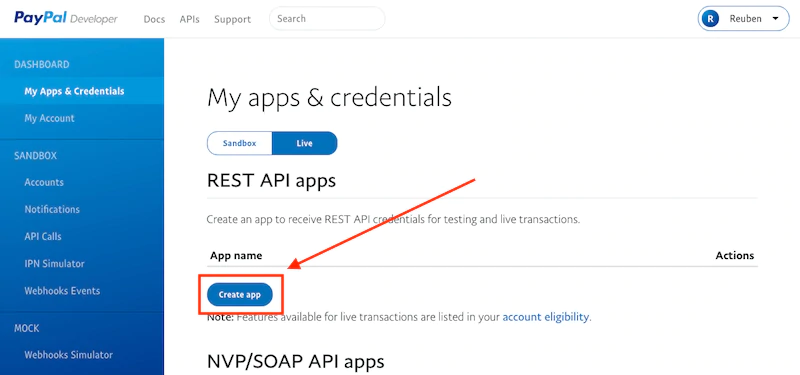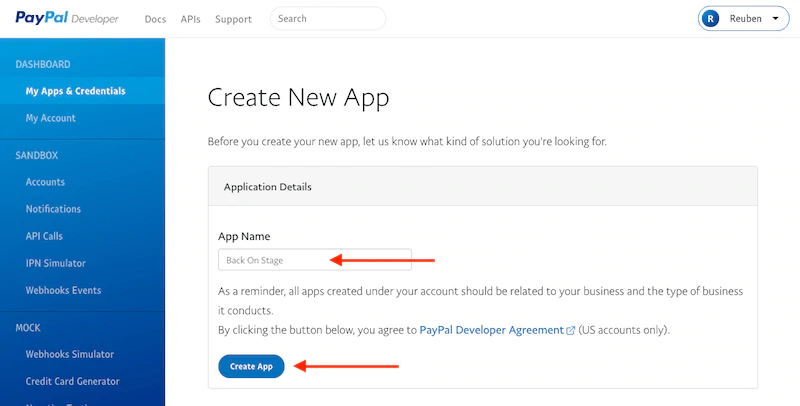<aside>
📌
This article is dedicated to users with Leader Elite, Leader, or Musician Pro accounts.
</aside>
Setting up PayPal for your company will enable you to accept credit and debit card payments from your clients and pay your musicians too. This really is the one-stop money-moving tool you’ve been waiting for.
To get started, navigate to PayPal settings inside Company Settings > Details.
Here, we will connect your BOS account to PayPal, letting you accept online payments from your clients and pay your band members through secure PayPal transfers.
<aside>
⚠️ NOTE: To link your PayPal account to Back On Stage, you will need to first obtain a PayPal Business Account.
</aside>
It is important to remember that your clients do not need PayPal accounts to send you credit card payments, but your band members will need their own PayPal accounts to receive payouts.
Link Your PayPal Account to Back On Stage
Follow these instructions to link your PayPal Business account to Back On Stage:
-
Sign up for a PayPal Business Account at PayPal.com. You will also need to "Confirm Your Email" (PayPal will send you an email with a link you need to click) and you will need to get verified. To get verified, link your checking account (at your physical bank) to your PayPal account.
-
Next, go to developer.paypal.com and login with your new PayPal business account credentials
-
Navigate to the Dashboard (click on your name in the top-right, then choose "Dashboard")
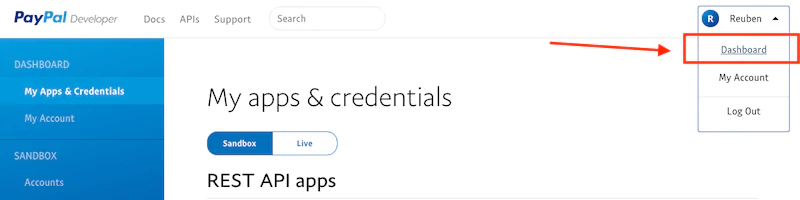
-
Click on “Live”, under ‘My Apps & Credentials,’ then click on “Create App”
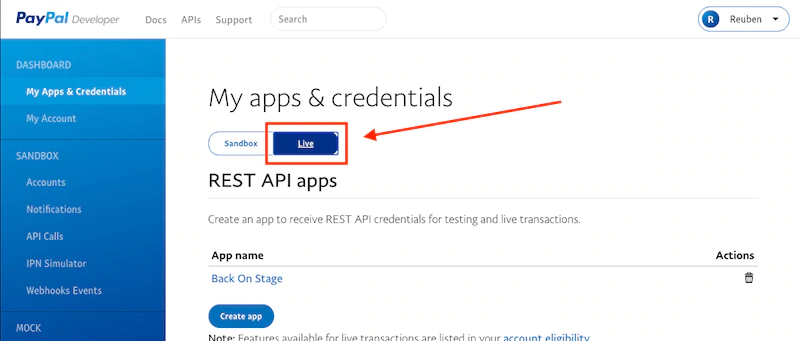
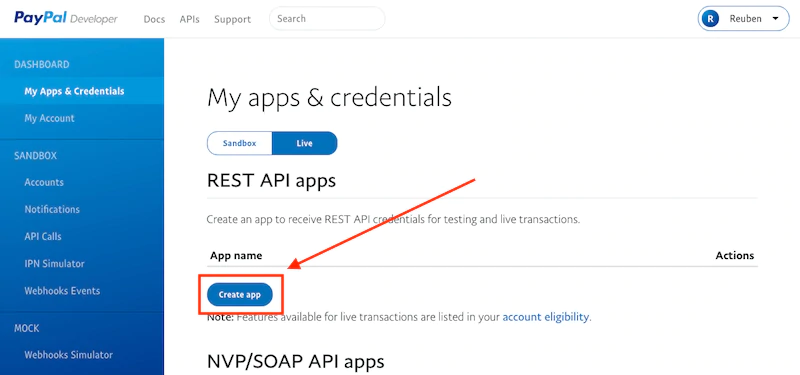
-
Give your app a name like “Back On Stage” so you can identify it. Then, click “Create App”